The introduction of Siri, Apple’s voice-activated assistant, was a game-changer in the world of smartphone technology. Siri not only makes daily tasks easier but also adds an element of interactivity to the iPhone experience. If you’ve recently purchased an iPhone 13 and are looking to set up Siri, this guide has you covered.
Understanding Siri’s Capabilities
Before diving into the setup, it’s essential to understand what Siri offers:
- Task Automation: Set alarms, reminders, or calendar events.
- Information: Ask about the weather, news, or general trivia.
- Communication: Send messages or make calls hands-free.
- Entertainment: Play music, videos, or even games.
- Smart Home Control: If you have HomeKit-enabled devices, control them via Siri.
Enabling Siri on iPhone 13
Your iPhone 13 likely has Siri enabled by default. However, if you’ve not set it up during the initial device setup, here’s how:
- Go to Settings: Locate and tap on the ‘Settings’ app on your iPhone.
- Navigate to Siri & Search: Scroll down until you find the ‘Siri & Search’ option and tap on it.
- Enable ‘Listen for “Hey Siri”‘: This feature allows Siri to be activated just by your voice.
- Follow On-screen Instructions: You’ll be prompted to set up Siri by speaking a few phrases. This helps Siri recognize your voice.
Customizing Siri’s Features
Voice Selection: iPhone 13 introduced a range of Siri voices. In ‘Siri & Search’, under ‘Siri Voice’, select the one you prefer.
Language & Region: Siri supports multiple languages. Adjust Siri’s language under ‘Language’ in the ‘Siri & Search’ settings.
Feedback: You can choose whether Siri provides voice feedback always, only when hands-free, or never. Adjust this under ‘Voice Feedback’.
Using Siri Efficiently
To activate Siri, you have a few methods:
- Say “Hey Siri.”
- Press and hold the right side button until Siri appears.
- If you have “Raise to Speak” enabled, simply bring your iPhone close to your ear and speak.
Tips:
- Speak clearly and naturally for best results.
- Use specific commands (“Play the latest Taylor Swift album” vs. “Play music”).
- You can ask Siri to change settings (“Increase brightness” or “Turn on Wi-Fi”).
FAQs
- Is Siri available in all regions and languages on iPhone 13?
While Siri supports many languages, not all features are available in all regions. Check Apple’s official site for supported regions and languages. - Can I use Siri without an internet connection?
Most Siri commands require an active internet connection as it processes requests online. However, some tasks, like setting alarms, can work offline. - How do I improve Siri’s voice recognition?
The more you use Siri, the better it gets at understanding your voice. Ensure you’ve set up “Hey Siri” voice recognition during initial setup. - Is Siri always listening to my conversations?
No, Siri only starts processing your voice when it hears the “Hey Siri” wake phrase or when activated manually. - Can I change Siri’s default apps?
While Siri defaults to Apple’s apps, you can specify your app preference in commands (“Play Beatles on Spotify”).
Conclusion
Siri on iPhone 13 is more than just a digital assistant; it’s a feature that can transform how you interact with your device. Whether you’re new to the iPhone ecosystem or just upgraded to the 13, optimizing your Siri experience can lead to a smoother and more efficient smartphone journey. Embrace Siri’s capabilities and let it enhance your digital lifestyle.





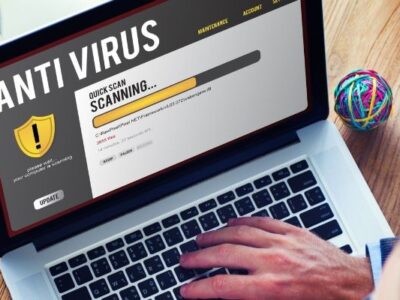







Comments